If you want to bring your comic creations to life with captivating panels, immerse yourself in the world of Adobe Illustrator and create masterpieces like no other.
This article will go over how to create dynamic comics panels using Adobe Illustrator in step-by-step detail. You’ll learn everything you need to know to create stunning comic panels from the start, from how to set up your workspace to adding artwork, text, and effects.
If you’re ready to tackle this exciting journey, here’s where you’ll learn how to create compelling comic panels that will keep your readers coming back for more.
Understanding Comics Panels
Comics panels, the fundamental building blocks of comic artistry, serve as windows into the narrative world, each encapsulating a moment, emotion, or action within its borders. Defined as individual frames that contain images and text, comics panels play a pivotal role in guiding the reader through the sequential art form. From the subtle nuances of facial expressions to the grandeur of epic battles, panels wield immense power in conveying the story’s essence and evoking emotional responses from the audience.Definition of Comics Panels
At its core, a comics panel is a visual unit within a comic strip or book, typically bounded by borders, that contains a single scene or action. Serving as the canvas for the artist’s storytelling prowess, each panel offers a glimpse into the sequential narrative, inviting readers to immerse themselves in the unfolding drama.Importance of Panels in Storytelling
Panels serve as the visual punctuation marks of a comic, guiding the reader’s eye across the page and orchestrating the flow of the narrative. Through strategic placement, size variation, and composition, panels dictate the pacing, rhythm, and emphasis of the story, enhancing its impact and resonance.Types of Panels
Within the realm of comics, panels come in a myriad of forms, each tailored to suit the specific needs of the story and the creative vision of the artist. From the traditional rectangular panels to the dramatic splash pages and bleeding-edge layouts, the diversity of panel types offers artists unparalleled flexibility in crafting dynamic and engaging visual narratives.
In essence, comics panels serve as the linchpin of comic storytelling, bridging the gap between imagination and reality, words and images. With their ability to encapsulate moments of drama, humor, and emotion, panels empower artists to weave intricate tapestries of storytelling magic, captivating audiences and leaving a lasting impression. As the bedrock of comic artistry, understanding the nuances of panels is paramount for any aspiring comic creator, paving the way for boundless creativity and storytelling prowess.
Setting Up Adobe Illustrator

Introduction to Adobe Illustrator
Adobe Illustrator stands as a beacon of creativity in the realm of digital artistry, offering a plethora of tools and features tailored to the needs of graphic designers, illustrators, and comic artists alike. With its intuitive interface and powerful capabilities, Illustrator empowers users to unleash their imagination and transform ideas into captivating visual narratives.Creating a New Document
The first step in setting up Adobe Illustrator for comic creation is creating a new document. Navigate to the File menu and select “New” to open the New Document dialog box. Here, you can specify the dimensions, orientation, and other parameters of your canvas, ensuring it aligns with the requirements of your comic project. Whether you’re crafting a single panel or a multi-page comic, Illustrator provides the flexibility to tailor your document to suit your artistic vision.Setting Up Workspace for Comic Creation
Once you’ve created a new document, it’s time to optimize the workspace for comic creation. Adobe Illustrator offers customizable workspaces that allow users to arrange panels, tools, and palettes to their liking. For comic artists, creating a dedicated workspace tailored to the demands of sequential art can streamline the creative process and enhance productivity. Consider arranging essential tools such as the Pen tool, Layers panel, and Color Swatches for easy access, and customize keyboard shortcuts to expedite common tasks.
In essence, setting up Adobe Illustrator lays the groundwork for seamless comic creation, providing artists with the tools and environment needed to bring their ideas to fruition. By familiarizing yourself with Illustrator’s interface, document setup, and workspace customization options, you can unlock the full potential of this powerful software and embark on a journey of artistic exploration and expression. Whether you’re a seasoned comic artist or just starting out, Adobe Illustrator offers endless possibilities for storytelling and creativity, empowering you to craft captivating comics that resonate with audiences around the world.
Basic Panel Creation

Drawing Rectangles for Panels
At the heart of comic panel creation lies the humble rectangle, serving as the vessel through which stories come to life. In Adobe Illustrator, drawing rectangles for panels is a straightforward process that begins with selecting the Rectangle tool from the toolbar. With a simple click and drag, artists can define the dimensions of their panels, adjusting width, height, and aspect ratio to suit the needs of their narrative. Whether crafting a single panel or a multi-panel layout, mastering the art of drawing rectangles is essential for creating visually compelling comics.Adjusting Panel Sizes and Shapes
While rectangles form the basis of panel creation, Adobe Illustrator offers a wealth of options for customizing panel sizes and shapes to enhance visual storytelling. From elongated rectangles for panoramic vistas to irregular shapes for dynamic action sequences, the possibilities are limited only by the artist’s imagination. Utilizing Illustrator’s transformation tools, such as the Scale and Rotate functions, artists can manipulate panels with precision, fine-tuning their size, shape, and orientation to achieve the desired effect. By experimenting with different configurations, artists can imbue their comics with a sense of dynamism and depth, captivating readers and drawing them into the narrative world.Organizing Panels on the Canvas
With panels drawn and sizes adjusted, the final step in basic panel creation is organizing panels on the canvas to form cohesive layouts. Adobe Illustrator offers a range of tools and techniques for arranging panels with precision, including alignment options, distribution tools, and layer management. By strategically positioning panels relative to one another, artists can establish visual hierarchies, guide the reader’s eye across the page, and convey the passage of time and space. Whether opting for a traditional grid layout or experimenting with asymmetrical compositions, thoughtful panel organization is key to crafting engaging and immersive comic narratives.
In essence, basic panel creation lays the groundwork for compelling comic storytelling, providing artists with the tools and techniques needed to bring their ideas to life on the page. By mastering the art of drawing rectangles, adjusting panel sizes and shapes, and organizing panels on the canvas, creators can unleash their creativity and unlock the full potential of Adobe Illustrator as a platform for visual storytelling. Whether crafting epic adventures, intimate character studies, or experimental narratives, the principles of basic panel creation serve as the cornerstone of comic design, empowering artists to captivate audiences and leave a lasting impression.
Adding Artwork to Panels
Adding artwork to panels in Adobe Illustrator is akin to infusing life into a blank canvas, transforming it into a vibrant tapestry of visual storytelling. Here’s a comprehensive guide to mastering the art of adding artwork to panels:Importing Artwork into Illustrator
The first step in adding artwork to panels is importing the desired artwork into Adobe Illustrator. Artists can accomplish this by navigating to the File menu and selecting “Place,” which allows them to browse their computer for the desired image file. Whether importing hand-drawn sketches, digital illustrations, or photographs, Illustrator offers seamless integration with various file formats, ensuring that artists can effortlessly bring their creative visions into the digital realm.Placing Artwork into Panels
Once artwork has been imported into Illustrator, the next step is placing it into panels within the comic layout. Artists can achieve this by selecting the artwork file and dragging it onto the desired panel on the canvas. Illustrator’s alignment guides and snapping tools facilitate precise placement, allowing artists to position artwork within panels with ease and accuracy. Whether crafting intricate character portraits or sweeping panoramic landscapes, placing artwork into panels sets the stage for compelling visual narratives.Adjusting Artwork within Panels
With artwork placed into panels, artists have the flexibility to adjust and refine its position, size, and orientation to achieve the desired composition. Illustrator offers a range of transformation tools, such as scaling, rotating, and skewing, that enable artists to fine-tune their artwork within panels with precision. Additionally, artists can utilize Illustrator’s layer management features to arrange artwork layers, ensuring that foreground and background elements are seamlessly integrated into the composition. By iteratively adjusting and refining artwork within panels, artists can elevate their comic creations to new heights of visual sophistication and storytelling prowess.
In essence, adding artwork to panels in Adobe Illustrator is a nuanced process that requires careful attention to detail and artistic vision. By importing artwork, placing it into panels, and adjusting it within the composition, artists can bring their creative visions to life with precision and flair. Whether crafting intricate character portraits, dynamic action sequences, or sweeping landscapes, mastering the art of adding artwork to panels is essential for creating visually stunning and emotionally resonant comic narratives that captivate audiences and leave a lasting impression.
Panel Borders and Gutters
Panel borders and gutters are the unsung heroes of comic composition, working tirelessly behind the scenes to structure the visual narrative and enhance the reader’s experience. Here’s a detailed exploration of the intricacies of panel borders and gutters in Adobe Illustrator:Creating Borders for Panels
The process of creating borders for panels in Adobe Illustrator begins with selecting the desired panel shape and size, whether it be rectangular, square, or custom. Once the panel shape is established, artists can employ Illustrator’s versatile line and shape tools to outline the borders of each panel. By adjusting stroke properties such as color, thickness, and style, artists can tailor panel borders to complement the aesthetic and tone of their comic. Whether opting for bold, thick borders for high-impact scenes or subtle, thin borders for delicate moments, the possibilities for border creation are limited only by the artist’s imagination.Adjusting Border Thickness and Style
In addition to creating borders, Adobe Illustrator offers a wealth of options for adjusting border thickness and style to achieve the desired visual effect. Artists can experiment with stroke properties such as line weight, dash patterns, and end caps to customize the appearance of panel borders with precision. Whether aiming for a sleek, minimalist look or a bold, graphic style, Illustrator’s robust suite of stroke controls enables artists to fine-tune panel borders to perfection, ensuring that they seamlessly integrate with the overall composition.Adding Gutters Between Panels for Separation
Alongside panel borders, gutters play a crucial role in shaping the visual rhythm and pacing of a comic layout. In Adobe Illustrator, adding gutters between panels is a simple yet essential step in creating clear separation and hierarchy within the composition. Artists can achieve this by inserting whitespace or decorative elements between panels, allowing the eye to move smoothly from one panel to the next while providing visual breathing room. By strategically adjusting gutter width and spacing, artists can enhance readability, guide the reader’s gaze, and imbue their comics with a sense of flow and cohesion.
In essence, panel borders and gutters are essential elements of comic composition, providing structure, clarity, and visual interest to the narrative. By mastering the art of creating borders, adjusting thickness and style, and adding gutters for separation, artists can elevate their comic layouts to new heights of professionalism and polish. Whether crafting epic adventures, intimate character studies, or experimental narratives, thoughtful attention to panel borders and gutters is key to creating comics that captivate and engage audiences, leaving a lasting impression long after the final page is turned.
Panel Transitions and Layout
Panel transitions and layout are the architectural blueprints of comic storytelling, shaping the narrative flow and guiding the reader through a visual journey of unparalleled depth and resonance. Here’s an in-depth exploration of the art of panel transitions and layout in Adobe Illustrator:Understanding Panel-to-Panel Transitions
At the heart of panel transitions lies the delicate dance between time, space, and narrative progression. From the seamless continuity of moment-to-moment transitions to the dramatic juxtaposition of action-to-action or subject-to-subject transitions, each transition type serves as a potent tool for shaping the reader’s experience and evoking emotional responses. By understanding the nuances of panel-to-panel transitions, artists can orchestrate the ebb and flow of the narrative, creating tension, suspense, and resonance with every turn of the page.Using Layout Techniques for Storytelling Flow
Layout techniques are the scaffolding upon which the visual narrative is built, dictating the pacing, rhythm, and emphasis of the story. Whether employing traditional grid layouts, dynamic diagonals, or experimental non-linear arrangements, the layout serves as a powerful vehicle for conveying mood, tone, and thematic resonance. By leveraging layout techniques such as focal points, rhythm, and visual hierarchy, artists can craft immersive storytelling experiences that captivate and engage readers from panel to panel.Experimenting with Panel Arrangements
The beauty of comic creation lies in its boundless potential for experimentation and innovation. With Adobe Illustrator as their canvas, artists can explore a myriad of panel arrangements, from classic symmetrical grids to avant-garde collages and montages. By pushing the boundaries of conventional panel layouts, artists can challenge storytelling norms, provoke thought, and ignite the imagination of readers. Whether experimenting with panel size, shape, or placement, the possibilities for creative expression are limitless, allowing artists to craft comics that resonate with authenticity, originality, and artistic vision.
In essence, panel transitions and layout are the cornerstone of comic storytelling, offering artists a powerful toolkit for shaping narrative structure and visual expression. By understanding the principles of panel-to-panel transitions, harnessing layout techniques for storytelling flow, and experimenting with panel arrangements, artists can elevate their comics to new heights of sophistication and impact. With Adobe Illustrator as their creative playground, artists have the power to craft immersive, unforgettable storytelling experiences that captivate audiences and leave a lasting impression for generations to come.
Adding Text and Speech Bubbles
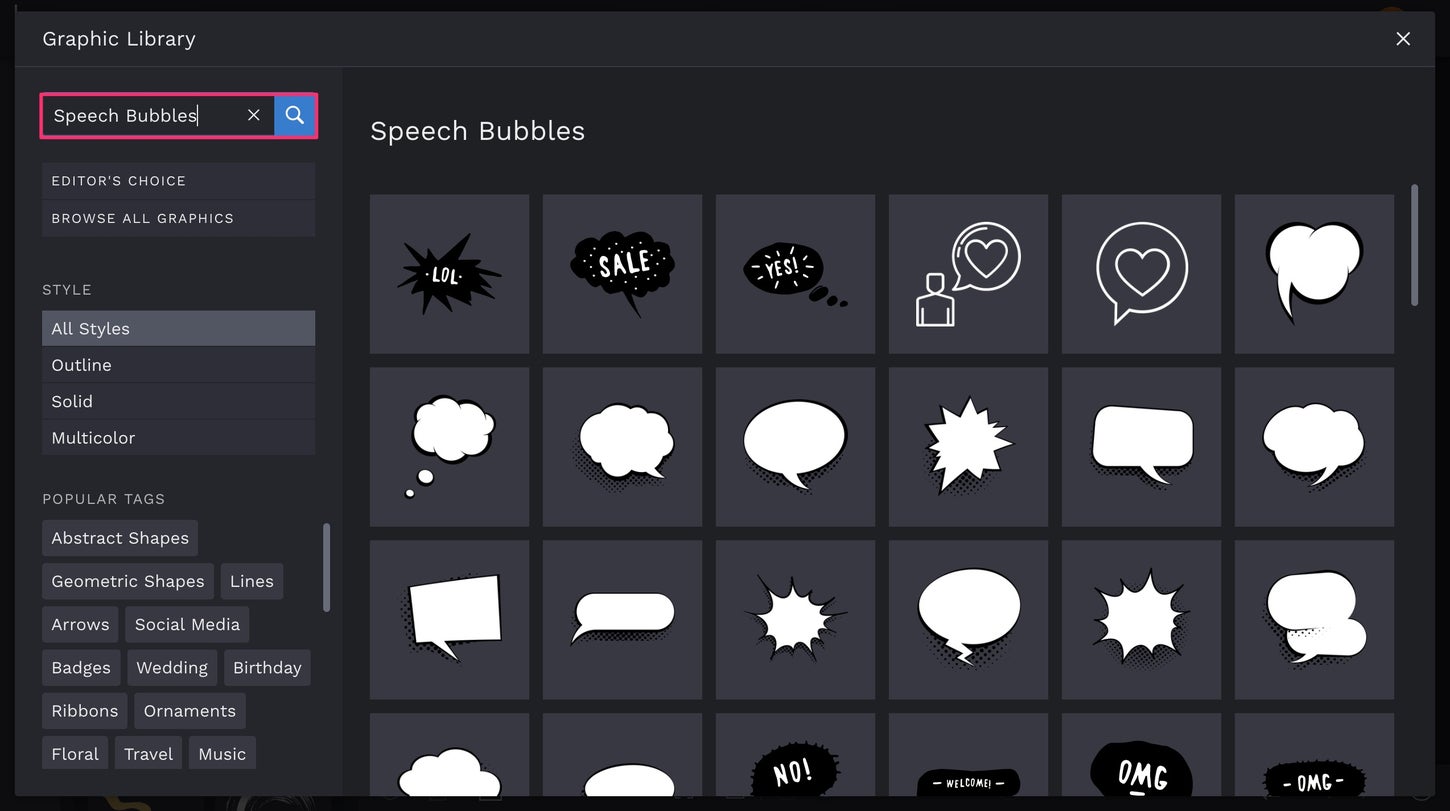
Incorporating Text into Panels
The integration of text into comic panels serves as a vital component of storytelling, conveying dialogue, narration, and sound effects with clarity and impact. In Adobe Illustrator, artists can seamlessly incorporate text into panels by selecting the Type tool and clicking within the desired panel area to create a text box. From there, artists can input dialogue, captions, and other textual elements, adjusting font style, size, and color to suit the tone and mood of the scene. By strategically placing text within panels, artists can enhance readability, convey character personality, and drive the narrative forward with precision.Creating Speech Bubbles
Speech bubbles are the iconic visual cues of comic communication, encapsulating dialogue and conveying character expression with unmistakable flair. In Adobe Illustrator, creating speech bubbles is a straightforward process that begins with selecting the Ellipse tool and drawing a circular or elliptical shape to serve as the foundation of the bubble. Artists can then use the Pen tool to create a triangular tail extending from the bubble, indicating the speaker’s identity and direction of speech. With the shape of the speech bubble defined, artists can add text inside the bubble using the Type tool, ensuring that dialogue is neatly contained and easily legible. By experimenting with different shapes, sizes, and styles of speech bubbles, artists can infuse their comics with personality and visual dynamism, enhancing the overall storytelling experience.Positioning Text and Bubbles Effectively
The effective positioning of text and speech bubbles within comic panels is essential for maintaining visual clarity and narrative coherence. In Adobe Illustrator, artists can refine the placement of text and bubbles by utilizing alignment guides, grid overlays, and composition principles such as the rule of thirds. By ensuring that text and bubbles are positioned in proximity to their corresponding characters and actions, artists can establish clear visual relationships and guide the reader’s eye through the sequential flow of the narrative. Additionally, artists can experiment with variations in text and bubble size, style, and orientation to create emphasis, rhythm, and visual interest within the composition. With careful attention to positioning, artists can elevate their comics to new levels of readability and engagement, ensuring that every word and bubble contributes to the immersive storytelling experience.
Enhancing Panels with Effects
Enhancing comic panels with effects is akin to painting with digital light and shadow, infusing each frame with depth, texture, and mood to captivate readers and immerse them in the visual narrative. Here’s a detailed exploration of how to enhance panels with effects in Adobe Illustrator:Adding Effects to Panels
The process of adding effects to panels in Adobe Illustrator begins with harnessing the power of digital tools to manipulate light, shadow, and color. Artists can employ techniques such as adding shadows and highlights to panels to create a sense of depth and dimensionality, bringing characters and environments to life with stunning visual realism. By strategically applying effects such as drop shadows, inner glows, and outer glows, artists can elevate their panels from mere illustrations to immersive windows into vibrant, dynamic worlds.Experimenting with Textures and Gradients
Texture and gradients are powerful tools for adding richness and complexity to comic panels, imbuing them with tactile and visual depth. In Adobe Illustrator, artists can experiment with a myriad of texture overlays and gradient fills to evoke a wide range of visual sensations, from the rough-hewn texture of weathered wood to the smooth, glossy sheen of polished metal. By layering textures and gradients atop panels, artists can create immersive environments that transport readers to fantastical realms and evoke powerful emotional responses.Using Effects for Emphasis and Mood
Effects play a crucial role in shaping the emphasis and mood of comic panels, guiding the reader’s attention and evoking specific emotional responses. Whether amplifying the intensity of a climactic battle scene with dramatic lighting effects or imbuing a tranquil landscape with a soft, ethereal glow, effects enable artists to wield the power of visual storytelling with precision and finesse. By strategically applying effects to panels, artists can heighten tension, convey atmosphere, and imbue their comics with a sense of cinematic grandeur, captivating readers and drawing them deeper into the narrative with each immersive frame.
In essence, enhancing panels with effects in Adobe Illustrator is a transformative process that empowers artists to unleash their creativity and craft visually stunning, emotionally resonant comics that captivate and inspire. By mastering the art of adding shadows, highlights, textures, and gradients to panels, artists can elevate their storytelling to new heights of sophistication and impact, creating immersive worlds and unforgettable characters that linger in the imagination long after the final page is turned. With Adobe Illustrator as their canvas and effects as their palette, artists have the power to transport readers to realms of wonder and adventure, sparking the imagination and fueling the spirit of discovery with each stroke of the digital brush.
Advanced Techniques for Panel Design
Advanced panel design techniques in Adobe Illustrator elevate comic artistry to new heights, infusing each frame with dynamic energy, immersive depth, and captivating visual effects. Here’s an in-depth exploration of advanced techniques for panel design:Creating Dynamic Panel Borders
Dynamic panel borders serve as the structural framework of comic storytelling, guiding the reader’s eye through the narrative with fluidity and grace. In Adobe Illustrator, artists can push the boundaries of panel design by experimenting with unconventional border shapes, asymmetrical layouts, and intricate detailing. By utilizing tools such as the Pen tool and Pathfinder functions, artists can create custom border designs that convey movement, tension, and visual interest, transforming each panel into a work of art in its own right.Incorporating Perspective and Depth
Perspective and depth are essential elements of immersive panel design, transporting readers into the heart of the action and bringing the world of the comic to vivid life. In Adobe Illustrator, artists can harness the power of perspective grids, vanishing points, and 3D effects to create stunning visual compositions that leap off the page. By mastering techniques such as foreshortening, overlapping, and atmospheric perspective, artists can imbue their panels with a sense of scale, dimensionality, and cinematic grandeur, immersing readers in a richly detailed world of depth and wonder.Utilizing Advanced Illustrator Tools for Panel Effects
Adobe Illustrator offers a wealth of advanced tools and features for enhancing panel design with dazzling visual effects and artistic flourishes. From dynamic lighting effects and texture overlays to intricate line work and intricate patterns, artists can unleash their creativity and elevate their panels to new heights of sophistication and impact. By mastering tools such as the Appearance panel, Gradient Mesh tool, and Blend modes, artists can create mesmerizing visual compositions that captivate and inspire, pushing the boundaries of comic artistry with every stroke of the digital brush.
Exporting Comics Panels
Exporting comics panels from Adobe Illustrator is the final crucial step in the creative process, ensuring that artwork is ready for distribution in various formats, whether for web or print. Here’s a comprehensive guide to exporting comics panels efficiently and effectively:Saving Comics Panels in Various Formats
When saving comics panels in Adobe Illustrator, artists have a range of file formats to choose from, each suited to different distribution channels and viewing platforms. Common formats include JPEG, PNG, and PDF, with options for both raster and vector-based output. JPEG files are ideal for web publishing, offering high compression rates and smaller file sizes without sacrificing image quality, while PNG files are preferred for transparent backgrounds and higher resolution printing. PDF files are versatile and widely compatible, making them suitable for both digital distribution and professional printing.Optimizing Panels for Web or Print
Optimizing comics panels for web or print involves adjusting settings such as resolution, color mode, and file compression to ensure optimal viewing quality and compatibility. For web distribution, artists should aim for a resolution of 72 DPI (dots per inch) and RGB color mode to maximize compatibility with digital displays and minimize file size for faster loading times. For print distribution, a higher resolution of 300 DPI and CMYK color mode are recommended to ensure crisp, vibrant colors and sharp detail when printed on paper.Finalizing Artwork for Distribution
Before exporting comics panels for distribution, artists should perform a final quality check to ensure that artwork is free from errors, inconsistencies, and formatting issues. This may involve reviewing panel layouts, checking text alignment, and verifying color accuracy to ensure that the finished product meets the highest standards of professionalism and visual appeal. Additionally, artists should consider adding metadata such as title, author, and copyright information to their files to protect their intellectual property and provide context for readers.
Troubleshooting Common Issues
Facing technical difficulties while working on comics panels in Adobe Illustrator can be frustrating, but understanding how to troubleshoot common issues is essential for maintaining productivity and creativity. Here’s a detailed guide on how to address some of the most prevalent problems encountered by comic artists:Resolving Pixelation and Resolution Problems
Pixelation and resolution issues can arise when artwork is scaled up or down improperly, resulting in jagged edges and loss of detail. To resolve pixelation, artists should ensure that they are working with high-resolution images and vector-based graphics whenever possible. Additionally, adjusting the anti-aliasing settings in Adobe Illustrator can help smooth out edges and improve overall image quality. When resizing artwork, it’s essential to maintain aspect ratios to prevent distortion, and utilizing the “Image Trace” feature can convert raster images into scalable vector graphics for better resolution control.Dealing with File Size Issues
Large file sizes can slow down workflow and cause performance issues when working with comics panels in Adobe Illustrator. To manage file size effectively, artists should consider optimizing their artwork by rasterizing complex vector objects and flattening layers to reduce complexity. Additionally, using compression techniques such as JPEG compression and downsampling can help minimize file size without sacrificing image quality. For projects with multiple panels, organizing artwork into separate files or artboards can also help streamline workflow and improve performance.Troubleshooting Compatibility Problems with Other Software
Compatibility issues can arise when trying to import or export comics panels between Adobe Illustrator and other software applications. To troubleshoot compatibility problems, artists should ensure that they are using compatible file formats and versions of both Illustrator and the target software. Converting files to universal formats such as JPEG or PDF can help ensure compatibility with a wide range of software platforms. Additionally, verifying color profiles and embedded fonts can prevent formatting errors and ensure consistency across different applications.
By following these troubleshooting strategies, comic artists can overcome common technical challenges and continue creating captivating and visually stunning comics panels in Adobe Illustrator. With a combination of technical expertise, creative problem-solving, and attention to detail, artists can unleash their full potential and bring their artistic visions to life with confidence and precision.
Resources and Further Learning
Exploring the world of comic creation in Adobe Illustrator is an exciting journey filled with endless possibilities, and to help aspiring artists embark on this adventure with confidence, a wealth of resources and further learning opportunities are available. Here’s a curated list of valuable resources to deepen your understanding and enhance your skills in comic design:Online Tutorials and Courses for Adobe Illustrator
Unlock the full potential of Adobe Illustrator with online tutorials and courses tailored specifically for comic artists. Platforms such as Adobe Creative Cloud, Skillshare, and Udemy offer comprehensive courses covering everything from the basics of Illustrator to advanced techniques for creating stunning comics panels. Whether you’re a beginner looking to master the fundamentals or an experienced artist seeking to refine your skills, these online resources provide invaluable guidance and inspiration.Recommended Reading on Comic Creation
Dive into the rich world of comic creation with a selection of recommended reading materials curated by industry experts and seasoned artists. From essential guides on storytelling and character development to in-depth analyses of comic artistry and visual storytelling techniques, these books offer valuable insights and practical advice for aspiring comic creators. Titles such as “Understanding Comics” by Scott McCloud and “Making Comics” by Lynda Barry are highly recommended for artists of all skill levels seeking to elevate their craft.Communities and Forums for Comic Artists
Connect with fellow comic artists, share your work, and learn from others in online communities and forums dedicated to comic creation. Platforms like DeviantArt, Reddit’s r/comicbookart, and Comic Book Resources (CBR) forums provide a supportive and collaborative environment for artists to exchange ideas, receive feedback, and network with industry professionals. Engaging with these communities not only fosters creativity and camaraderie but also offers invaluable opportunities for growth and development as an artist.
By leveraging these resources and further learning opportunities, aspiring comic artists can hone their skills, expand their knowledge, and unlock new avenues of creativity in Adobe Illustrator. Whether you’re just starting your journey or seeking to take your comic artistry to the next level, these curated resources serve as valuable guides and companions on your quest to bring your artistic visions to life.
Additional questions and answers
- What are some tips for creating effective panel transitions?
Effective panel transitions in comics enhance storytelling flow. Start with a clear understanding of your narrative pacing. Utilize various transition techniques like action-to-action, subject-to-subject, or scene-to-scene to maintain coherence. Ensure smooth transitions by aligning panel compositions with the narrative rhythm. Experiment with panel layout and size to guide the reader’s focus and emphasize key moments. Incorporate visual cues, such as directional motion lines or repeating visual elements, to denote movement between panels. Lastly, maintain consistency in style and tone throughout transitions to avoid disorienting the reader.
- How do I incorporate text and speech bubbles into my comic panels?
To incorporate text and speech bubbles into your comic panels, start by choosing a font that complements your comic’s style and tone. Place the text within speech bubbles strategically, ensuring it flows naturally with the artwork and doesn’t obstruct important visuals. Use varying bubble shapes and sizes to differentiate between characters and convey emotion. Position speech bubbles in a logical sequence to guide the reader’s eye through the narrative. Experiment with typography effects like bold, italic, or different colors to emphasize certain words or dialogue. Finally, maintain consistency in text placement and style throughout your comic for a cohesive reading experience.
- What are some advanced techniques for designing dynamic comic panels?
Advanced techniques for designing dynamic comic panels involve experimenting with perspective, angles, and layouts to create visually engaging scenes. Utilize dynamic camera angles to add depth and drama to your panels, such as low-angle shots for dramatic effect or Dutch angles for tension. Incorporate dynamic panel borders and gutters to guide the reader’s eye smoothly through the sequence. Experiment with unconventional panel shapes and sizes to enhance storytelling and emphasize key moments. Integrate visual effects like motion lines, speed lines, and sound effects to convey movement and action. Additionally, mastering the use of light and shadow can add depth and dimension to your artwork, making the panels more visually dynamic and immersive.
- How can I troubleshoot common issues when creating comic panels in Adobe Illustrator?
To troubleshoot common issues when creating comic panels in Adobe Illustrator, start by ensuring that your artwork is set to the appropriate resolution to avoid pixelation. If facing file size issues, consider optimizing your files by rasterizing or compressing them. Compatibility problems with other software can often be resolved by exporting your panels in widely accepted formats like JPEG or PNG. Additionally, keeping your Illustrator software updated can help resolve any compatibility issues with newer file formats. Utilize online forums and communities to seek advice from experienced users or consult Adobe’s official support resources for specific troubleshooting guidance. Regularly saving your work and keeping backups can also prevent data loss and provide a safety net for troubleshooting any unexpected issues.

